Dear customers, Wix Art Store and Wix Photo Albums have been discontinued for NEW customers.
Current and existing customers are not affected.
Current and existing customers are not affected.
Order A Print
Print products Drop-Shipping provider
Making money with your website's photos and images has never been easier!
How IT WORKS?
Offer prints and digital files to your customers for an easy way to make money with your website photos!
Your customers will be able to choose images from your website and order them as digital files with different usage licenses or as prints on a variety of materials including canvas, poster, metal, acrylic blocks and more. We will print, produce and ship the print directly to your customer and you will receive the margin you defined of the purchased product price.
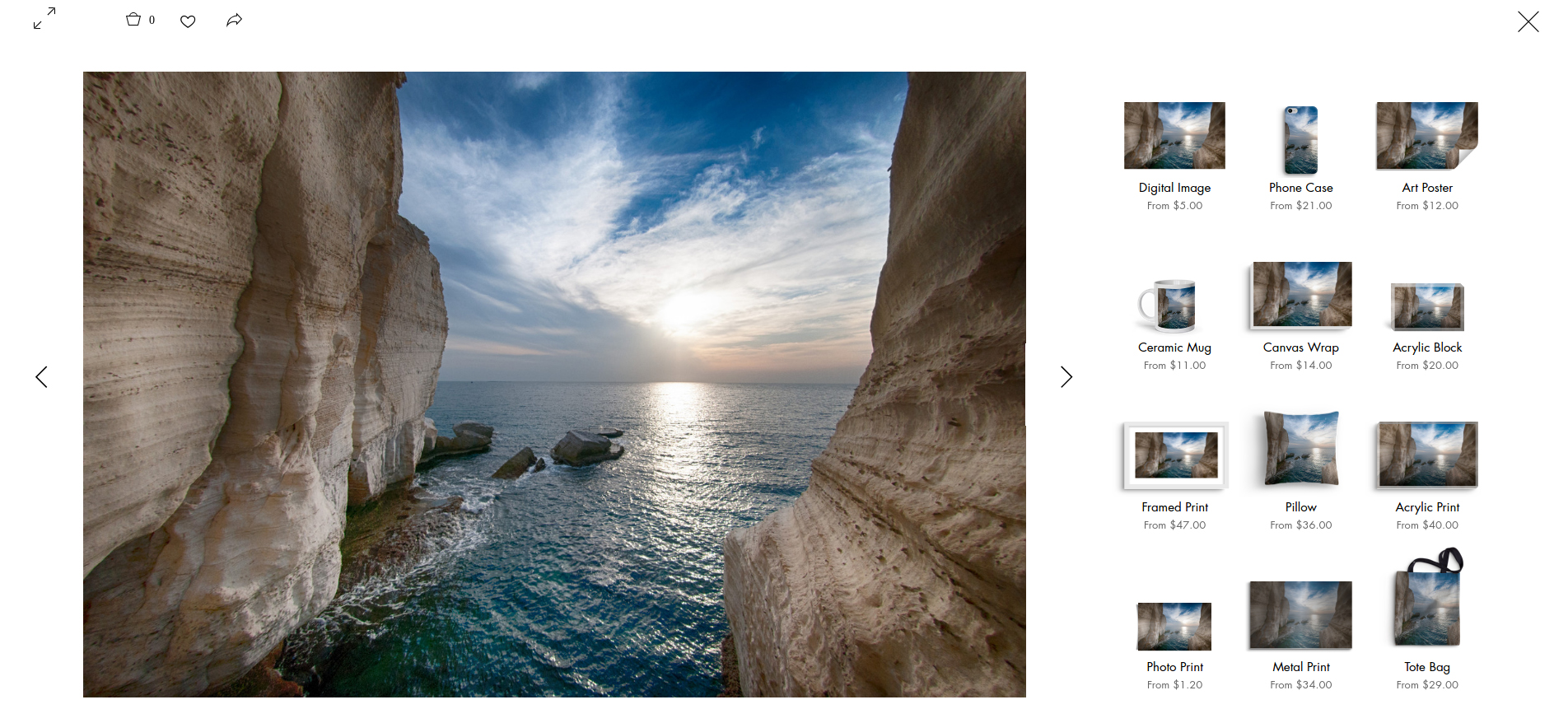
Easy Setup Process!
In order to start selling your artwork as products you will need to take a few minutes and setup your store
Adding “Wix Art Store” to your website
Go to your Editor, to App Market and add "Wix Art Store" to your site. in case the “Wix Art Store” already exists in your website, you can skip this step.
Your customers will be able to choose images from your website and order them as digital files with different usage licenses or as prints on a variety of materials including canvas, poster, metal, acrylic blocks and more. We will print, produce and ship the print directly to your customer and you will receive the margin you defined of the purchased product price.
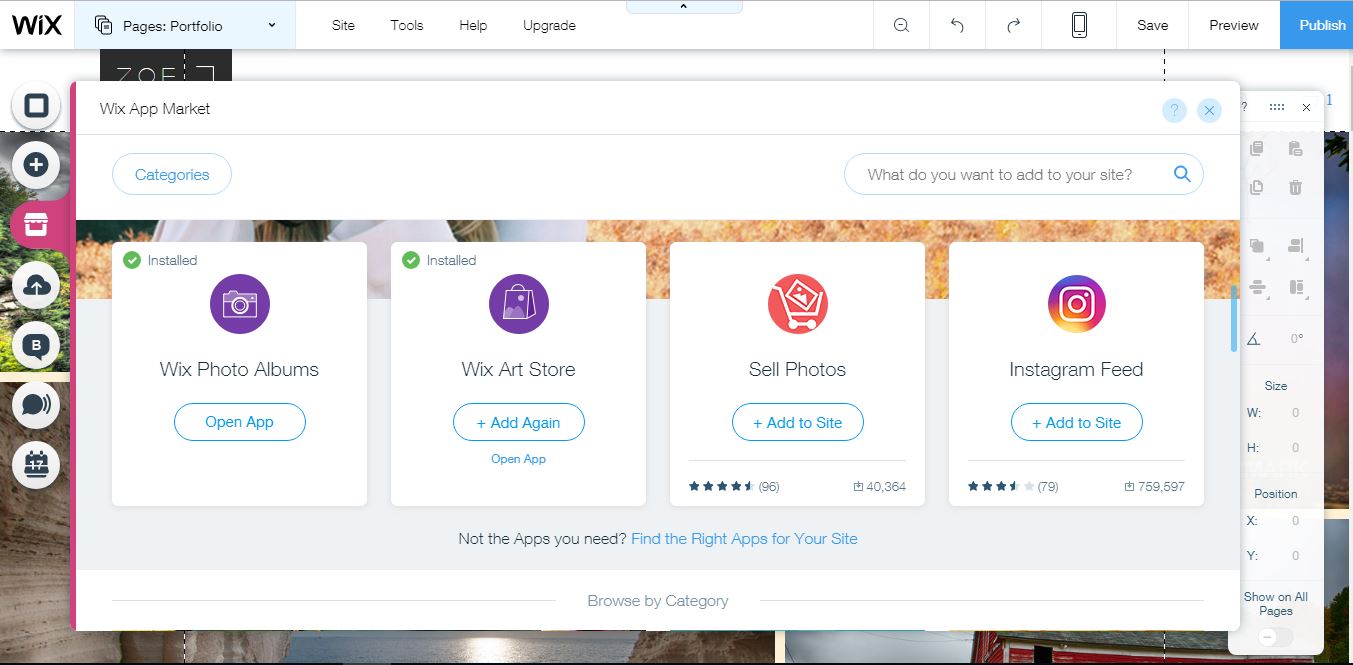
Then click “Start Now’ to activate your store:
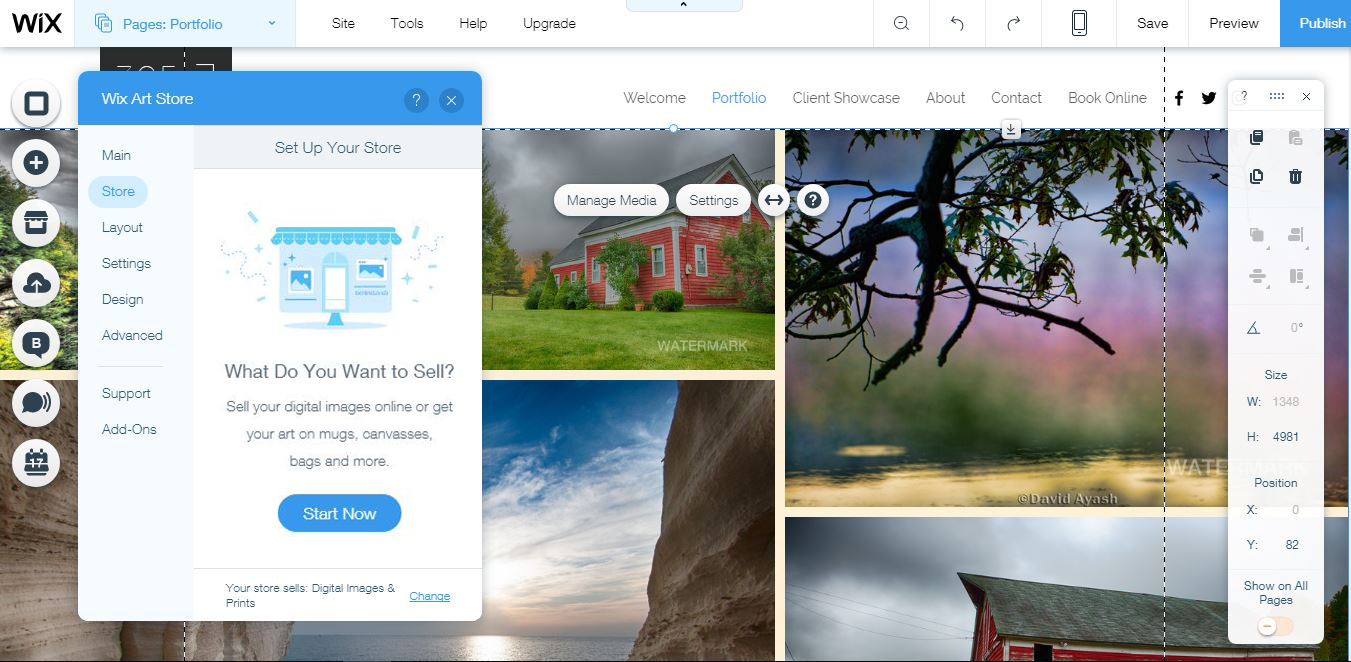
Setting up “Order a Print” as your provider
Choose "Order a Print" as your provider.
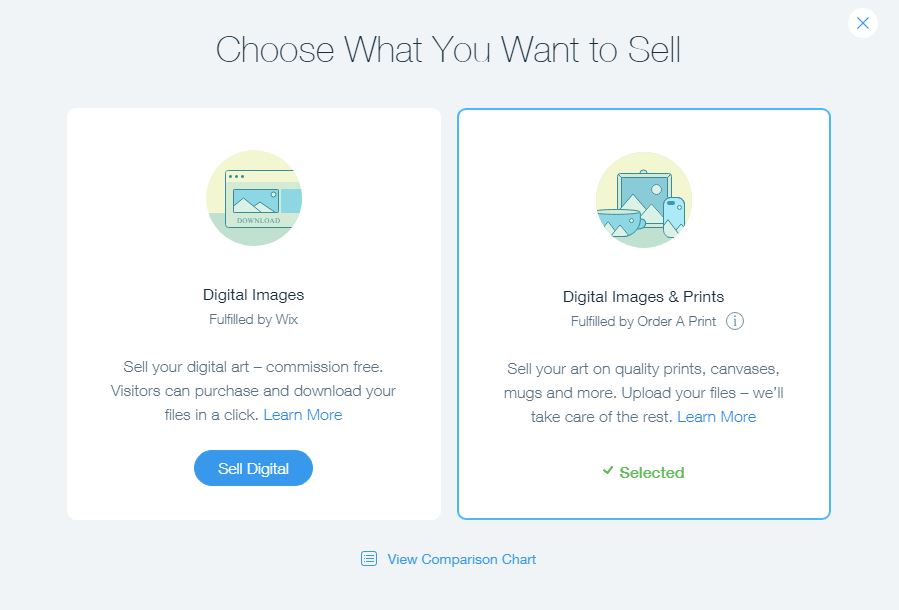
Make sure you activated the Order a Print in this modal.
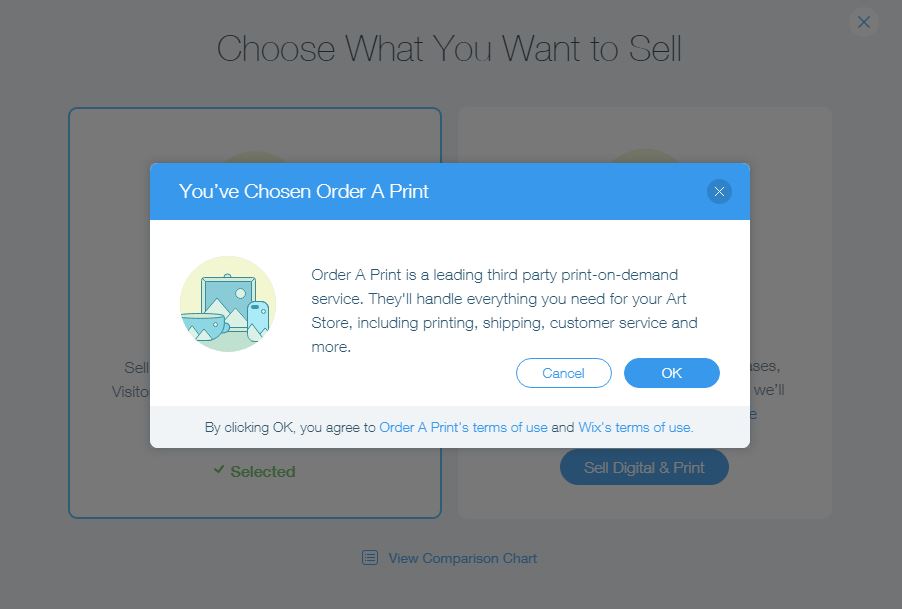
Starting the 3 step setup process
Once activating ‘Order a Print’ you’ll see this 3 steps guidance:
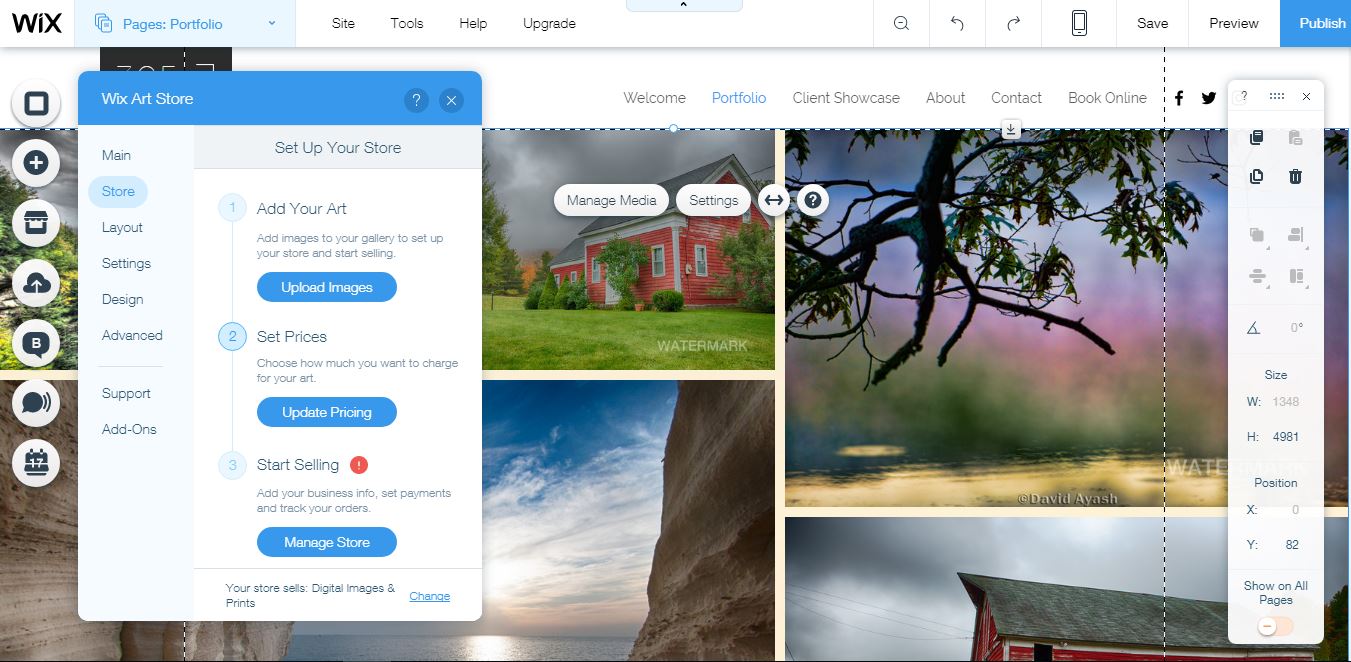
Step 1 - Upload Images
First you need to upload your own photos by clicking the 1st step: ‘Upload images’.
Important notes:
You must upload your own images or images that you have the right to sell. Please upload high res photos (1200px or higher), the larger the file is, the larger the print sizes that will be offered…
If you already uploaded your own images, you can continue to step 2 - Set pricing.
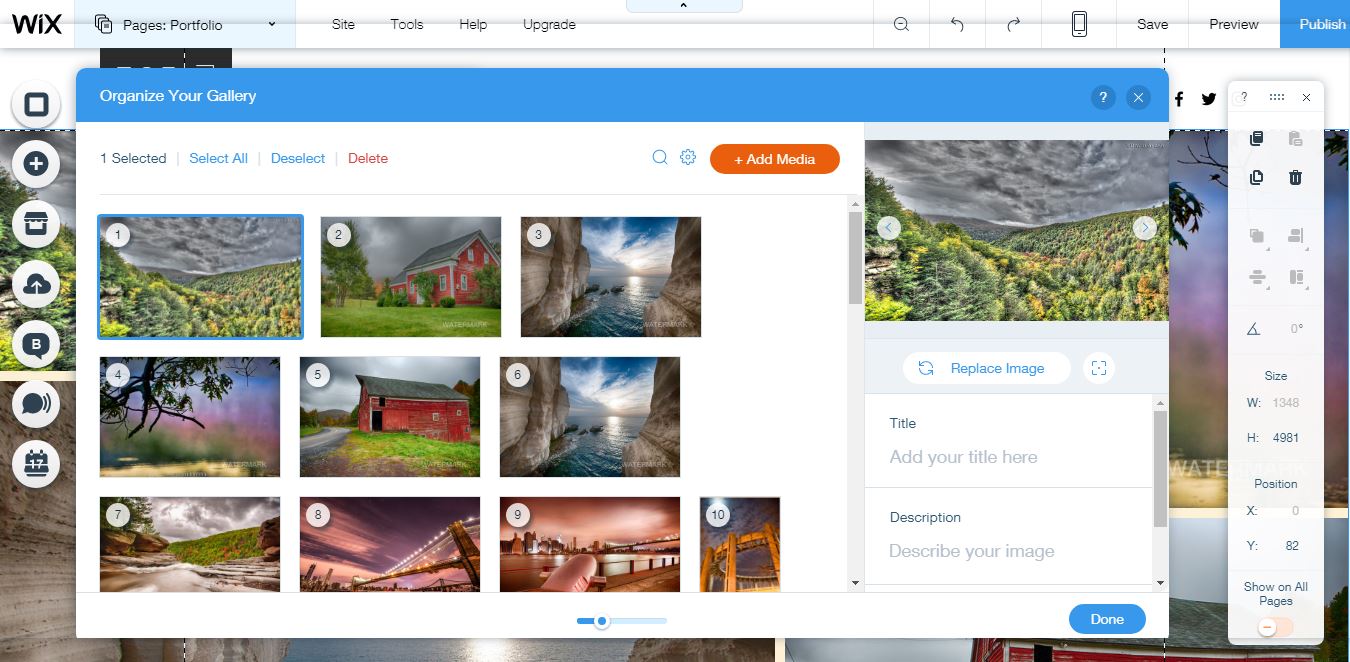
Step 2 - Set Pricing
Click on "Set Pricing" and choose the type of products you wish to sell, then click on "Edit" next to the product to define your profit margin for it.
Note that the prices range is different according to different products in this category. Shipping cost will be added to the order’s price according to your customer’s location.
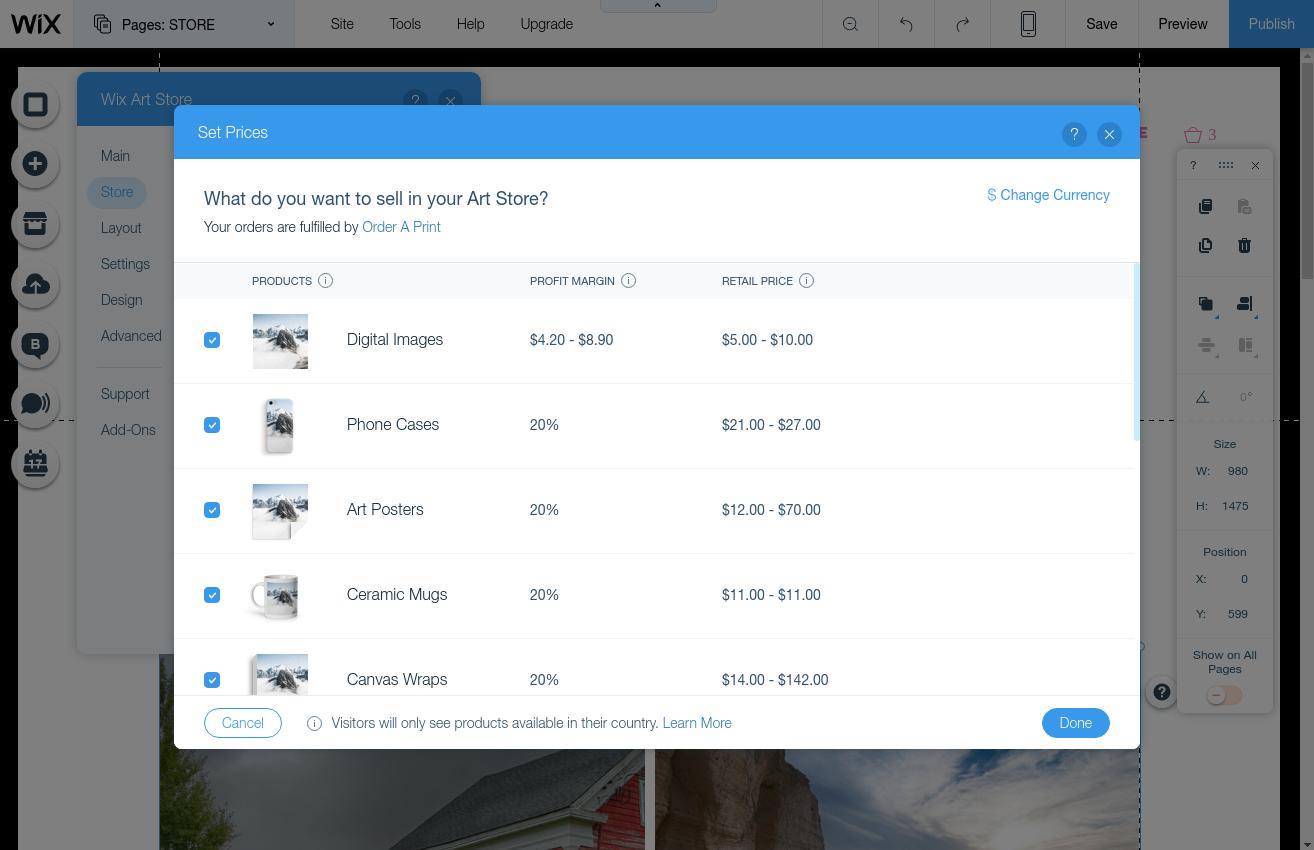
View our manufacturing prices, define your profit margins (in percentage) and choose if you wish to round your selling prices.
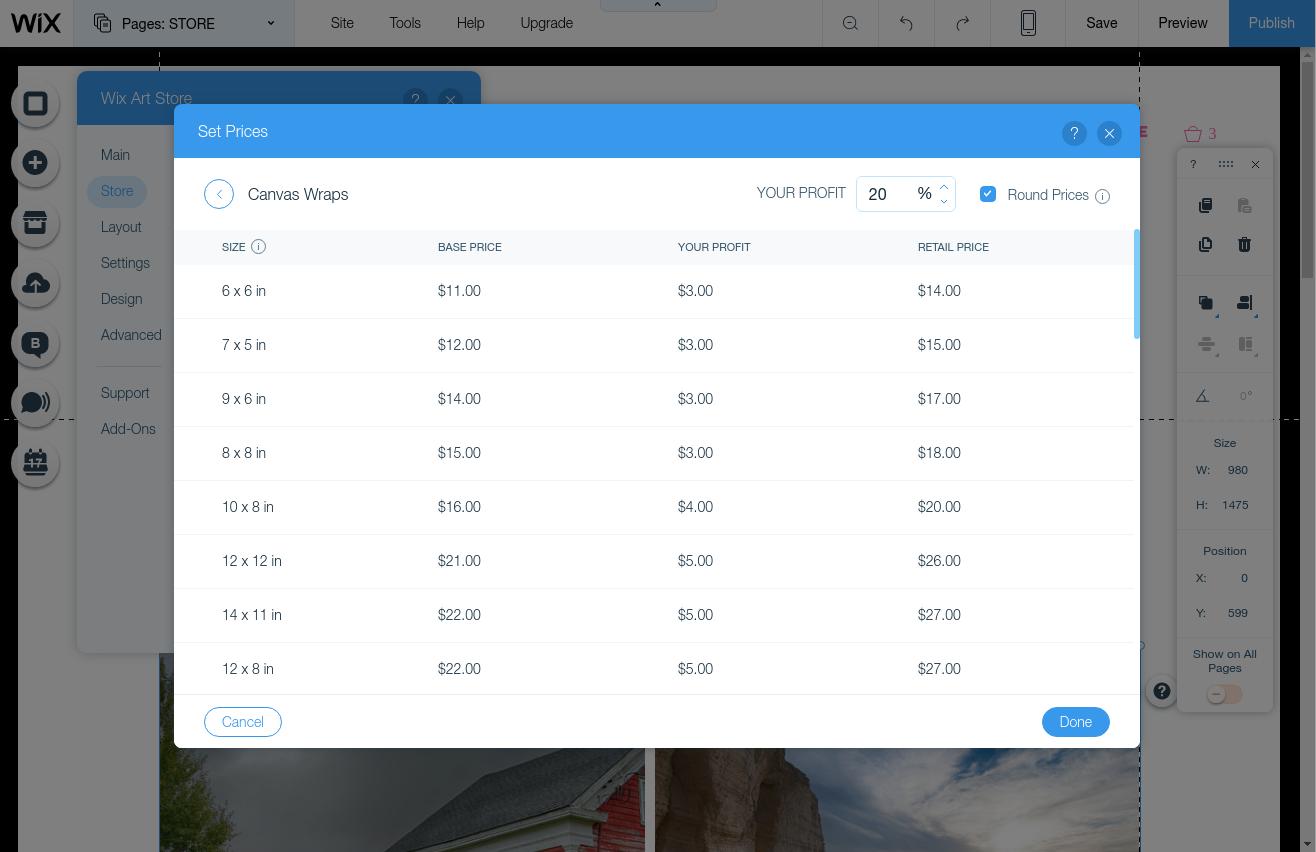
Step 3 - Business Info.
Lastely, to have your store live and working, go to step 3 'Manage Store' and add your business info. We will notify you by email about your purchases
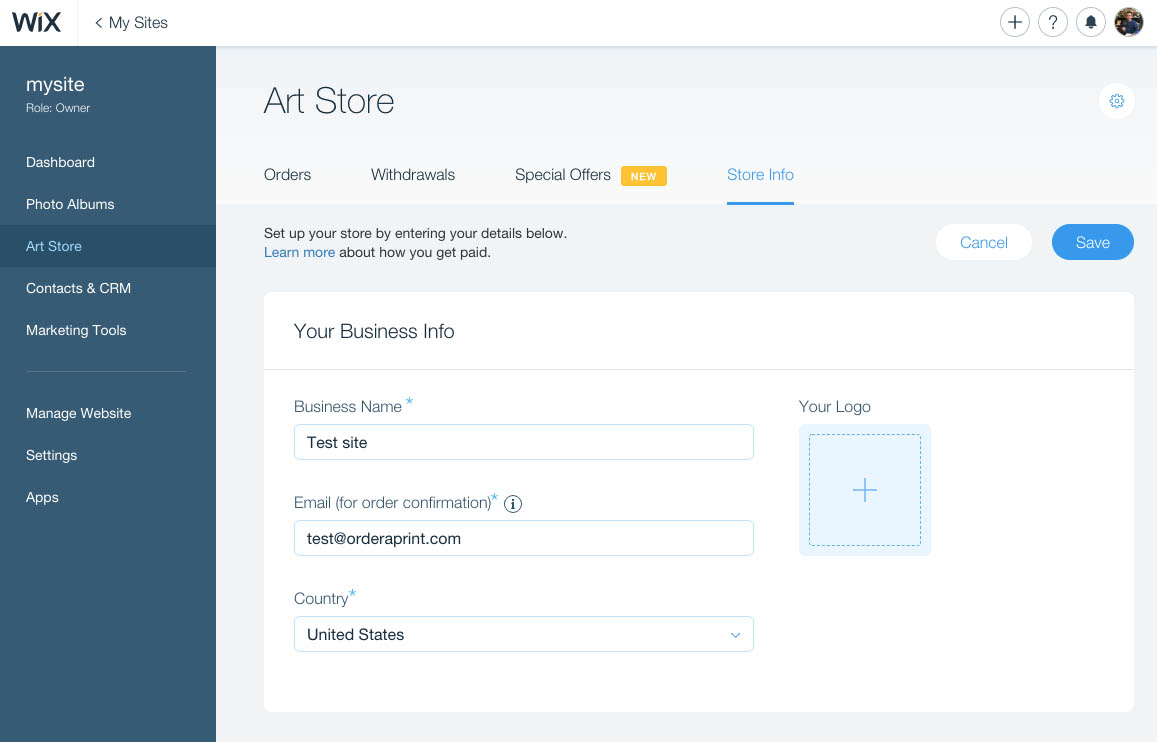
Make sure your site is published and that’s it!
Your Art Store
after publishing the website, your customers will be able to browse through your gallery and choose the image they wish to purchase.
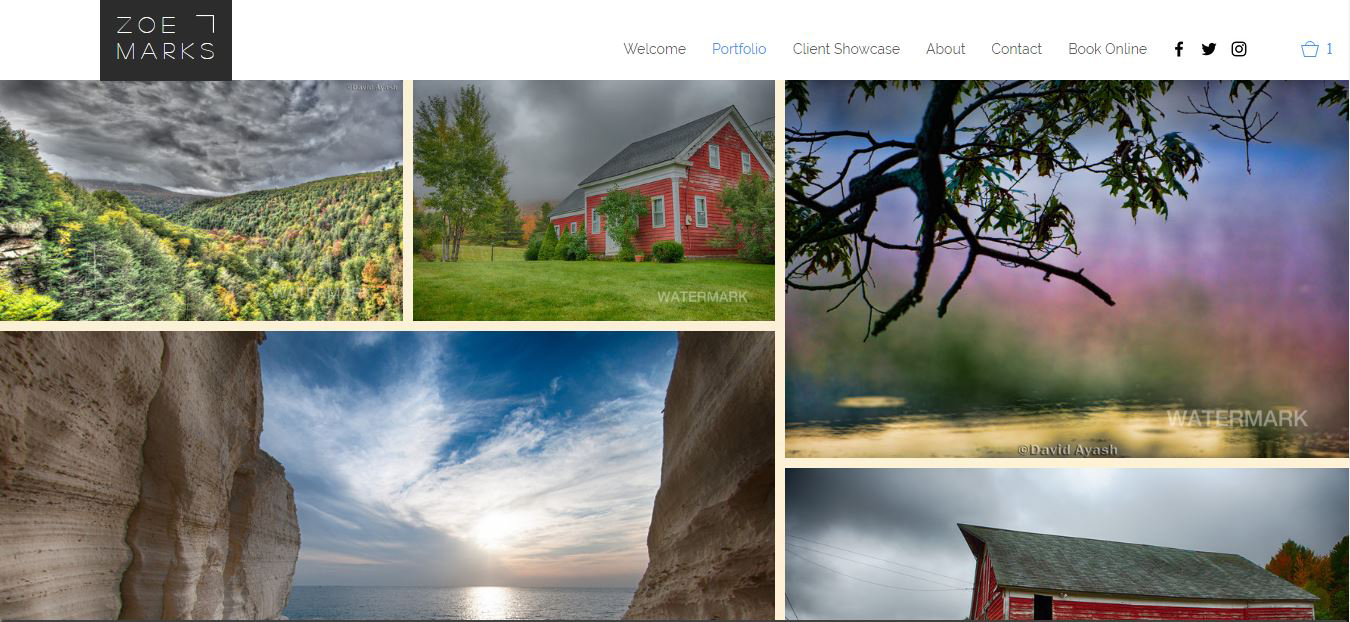
View the list of products you offer for sale.
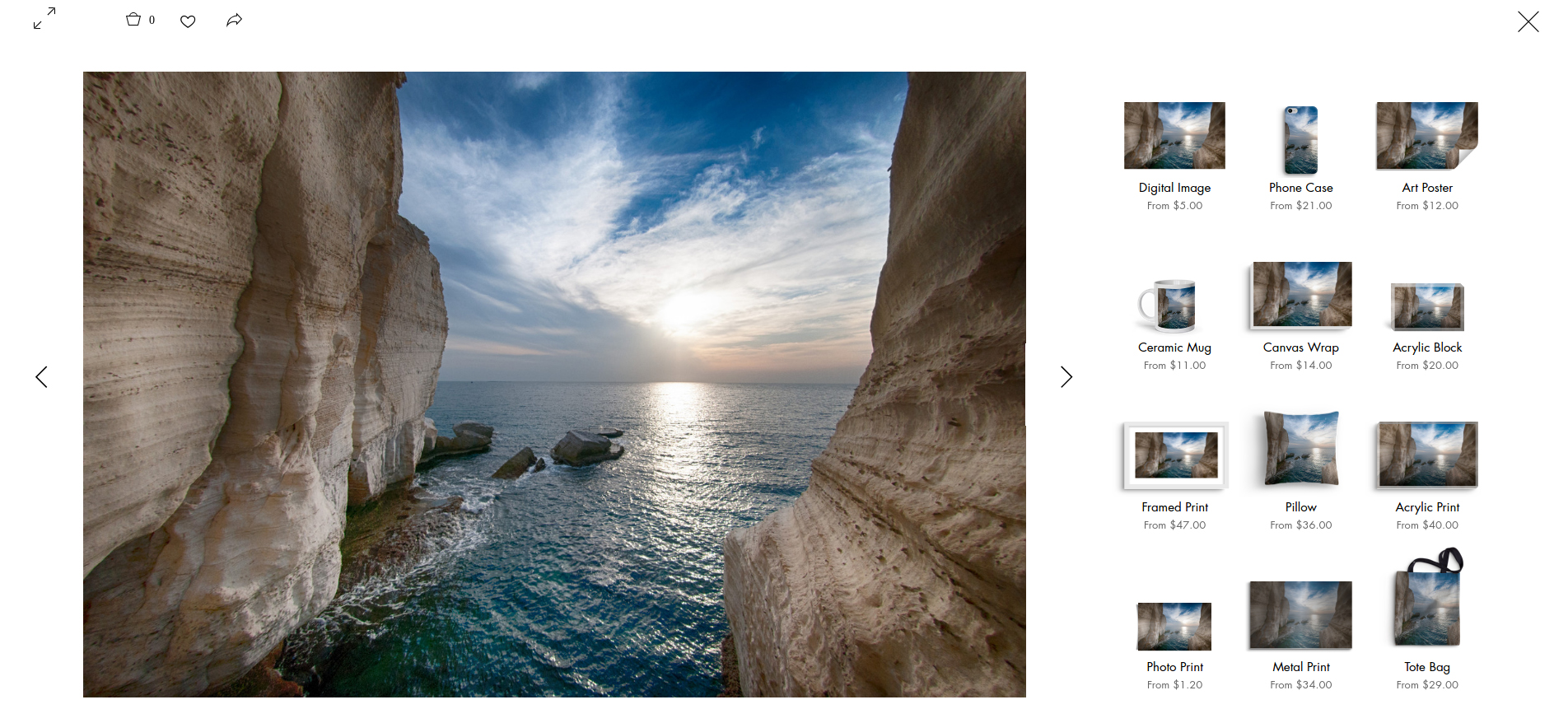
Choose the product, size and finish type they wish to order.
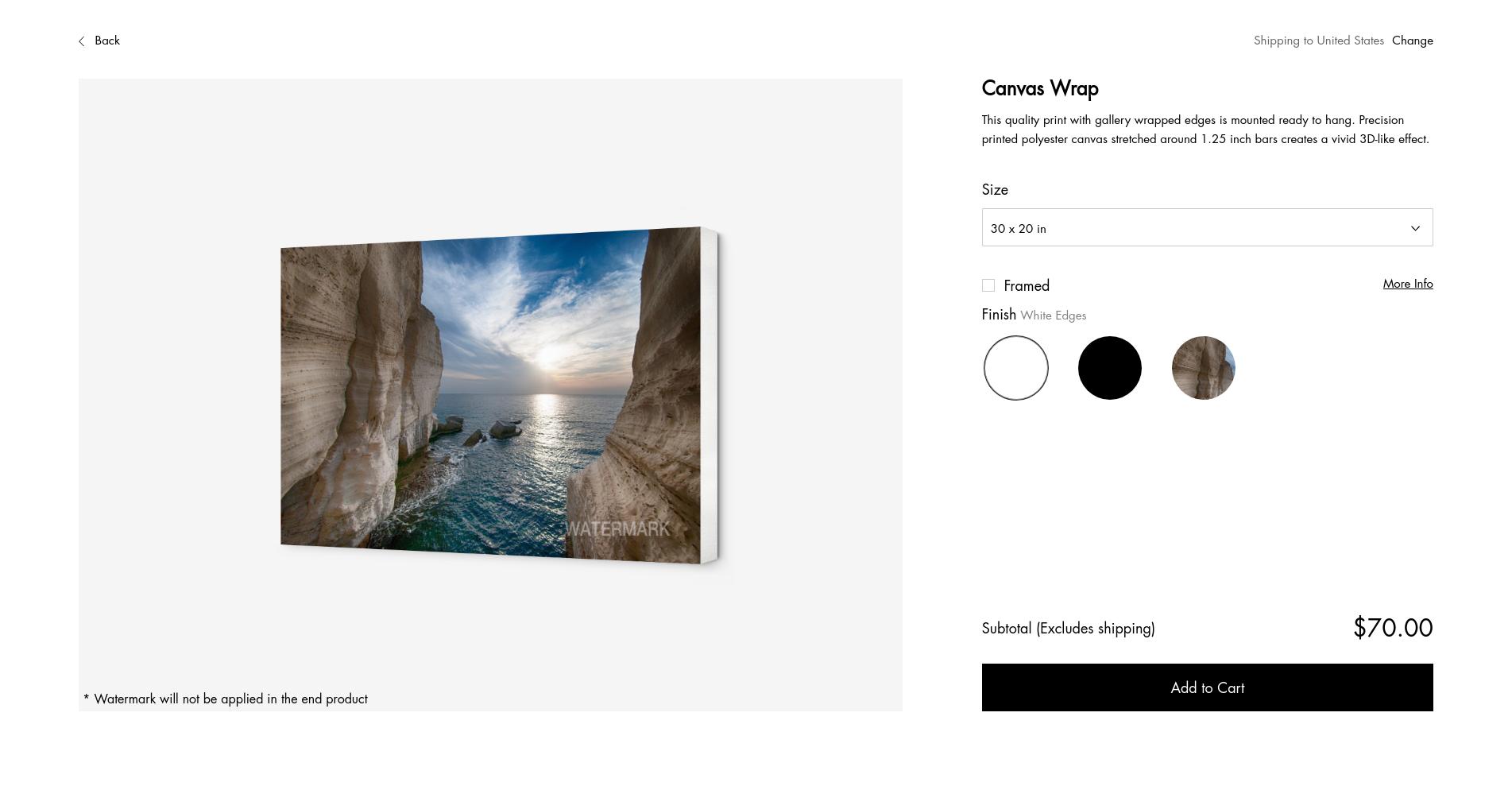
Add to cart, check out and pay online.
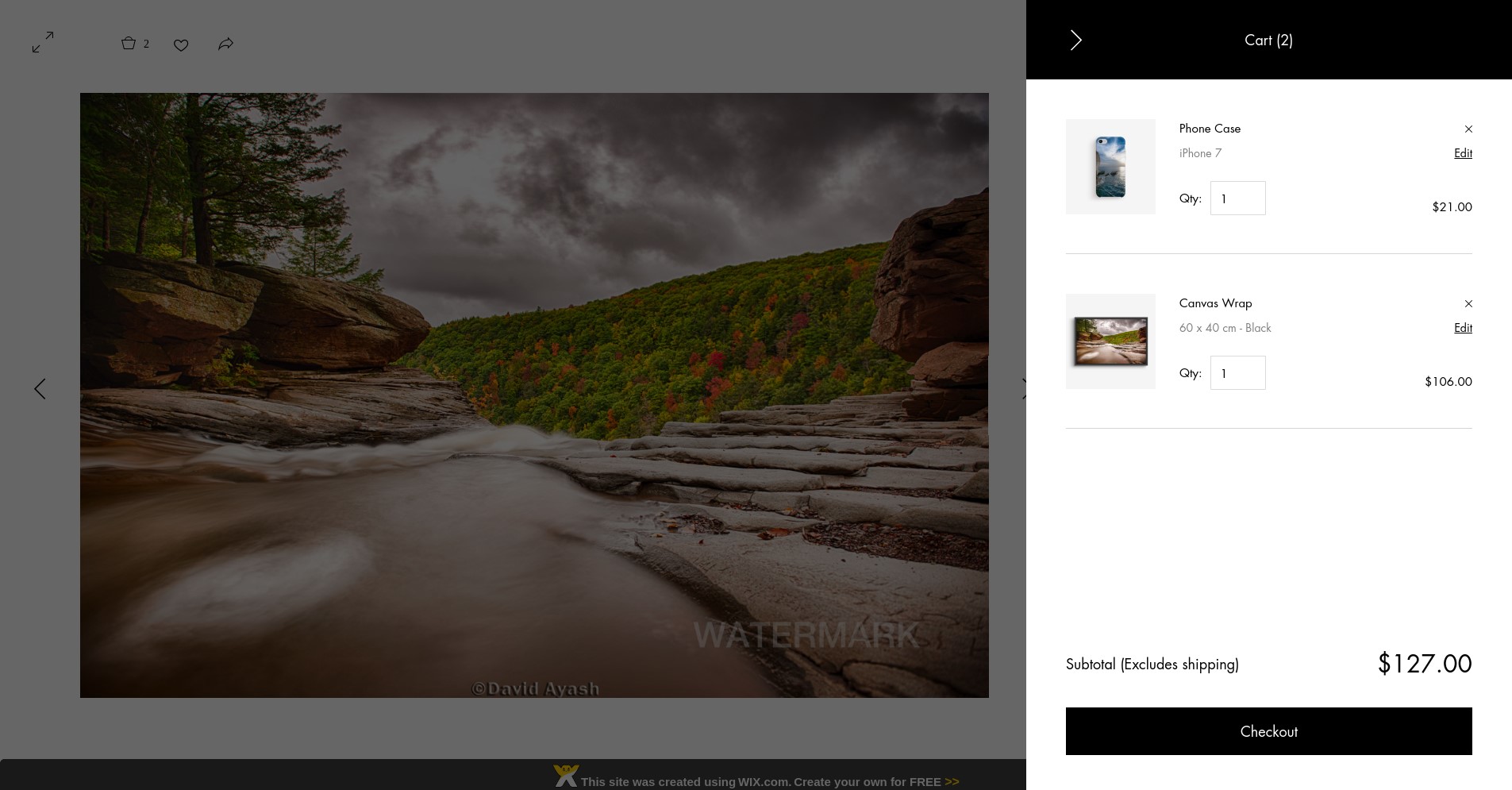
You will be notified every time a product is being sold from your gallery, then all you have to do is login to your app dashboard, click on "Manage Store" and go to "Orders" screen to view your list of sales.
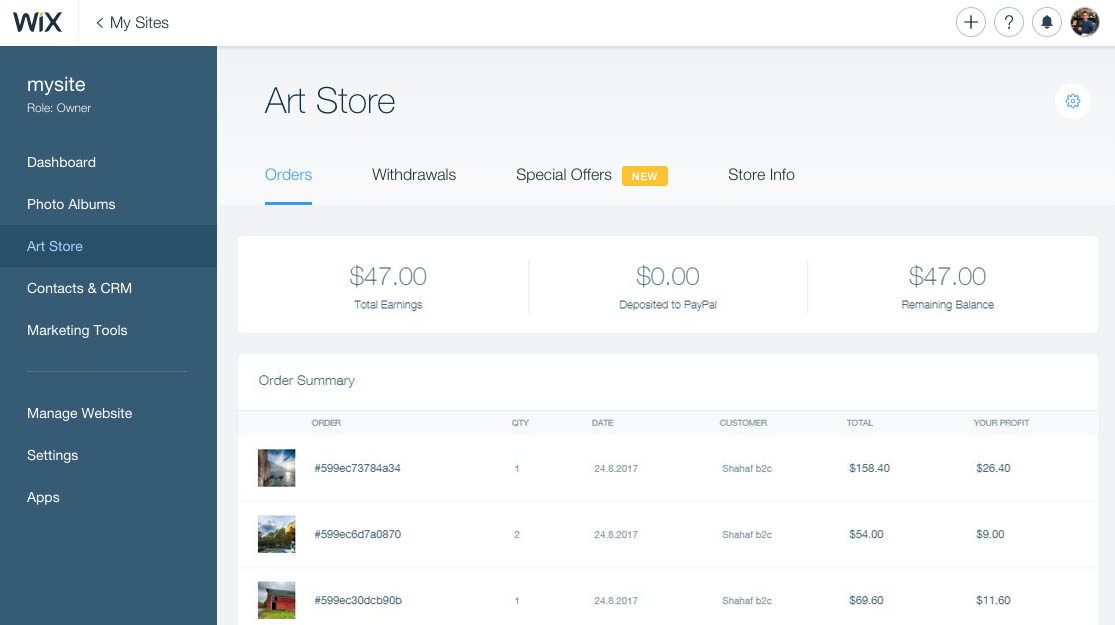
Click on "Withdraw Funds", fill in your PayPal email and your profits will be deposited to your account.
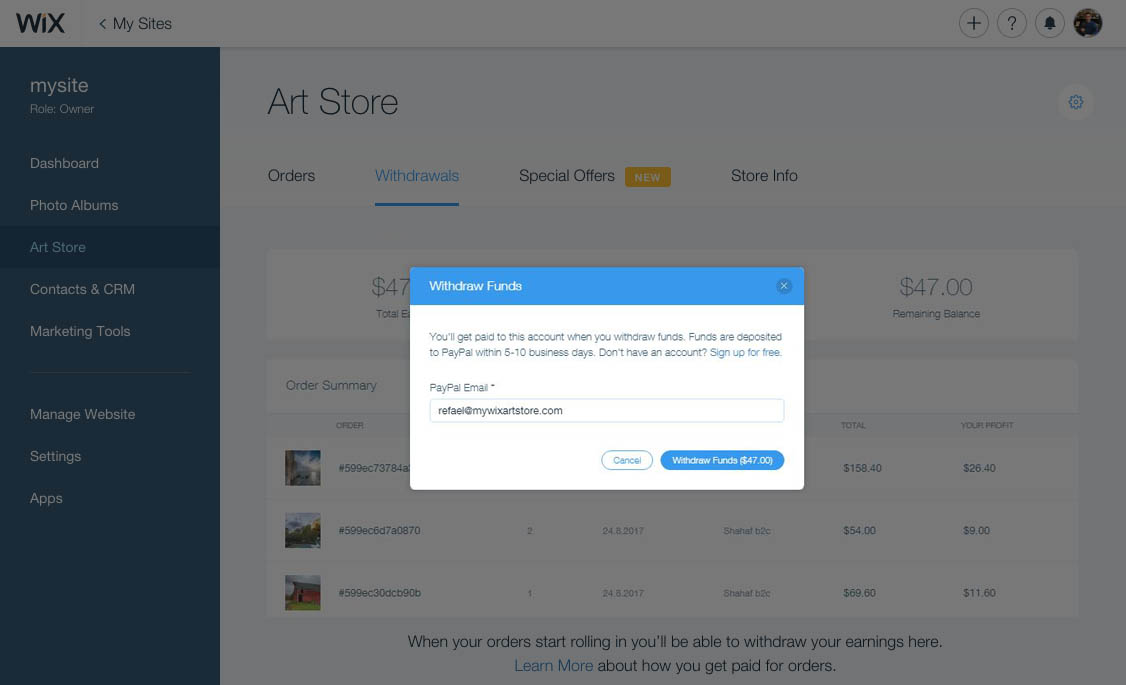
If you need any further assistance, please contact our support team
support@orderaprint.com
Thanks
